Job Dashboard
The Job Dashboard gives the user a overview of the jobs created in the Firmware Vault page.
Creating a Job
To create a job, navigate to the Firmware Vault page and select the firmware (or multiple) you want to use for the job. Give the job a name, what type of job you want to run and click the "start job" button. Additionally you can also set a cron expression to run the job periodically. If you leave the cron expression empty, the job will only run once.
For more information about cron expressions, refer to the this guide. For help with the cron expression, you can use the crontab guru website.
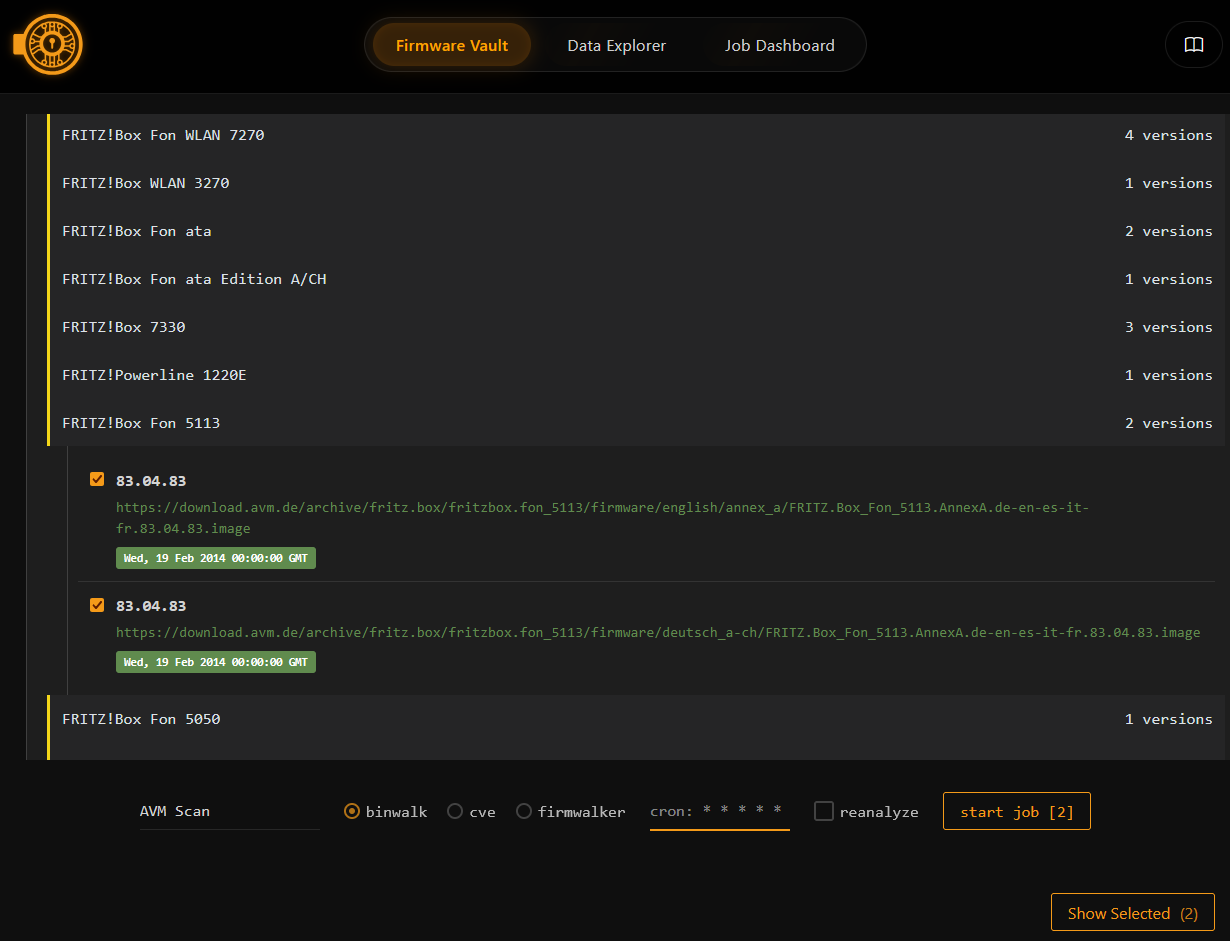
The created job will appear in the Job Dashboard.
Job Dashboard
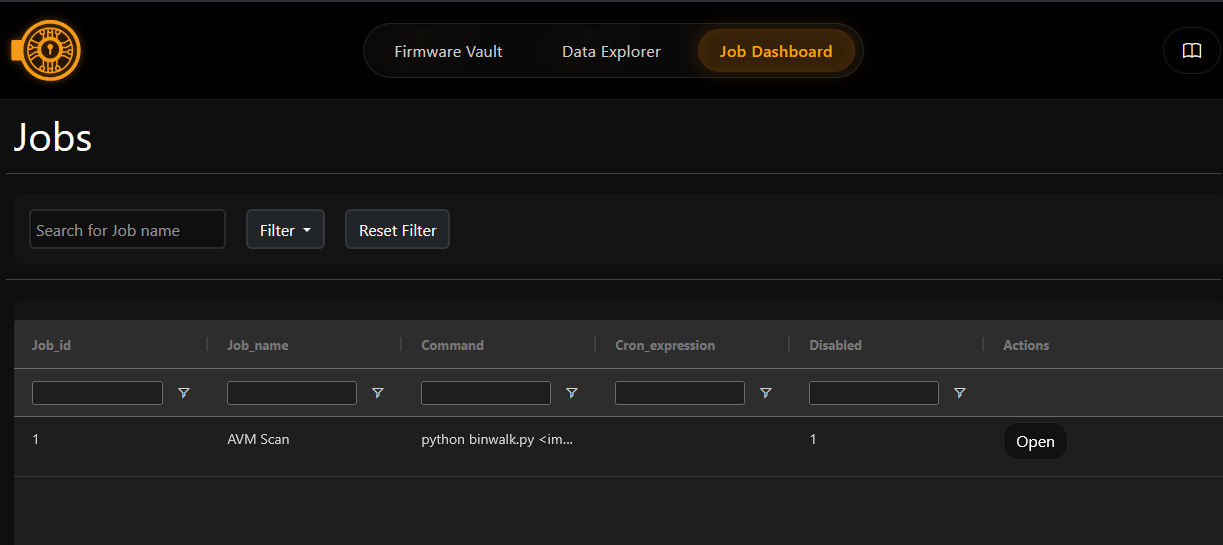
The Job Dashboard displays all the jobs that have been created in a list. Each job shows the following information:
- ID: A unique identifier for the job.
- Name: The name of the job.
- Command: The type of job (e.g., binwalk, cve, ...).
- Cron Expression: The cron expression for periodic execution (if set).
- Disabled: Indicates if the job is disabled.
In the top bar you can filter the jobs by name. You can also query if the job is only executed once or periodically by selecting "Single Execution" or "Continuous Execution" in the dropdown menu.
Additionally, you can filter the jobs in the list by writing into the different columns. For example, you can filter by job name or command type. That way you can also change the order of the jobs in the list.
Job Details
When clicking on the "Open" button of a job, you will be redirected to the Job Details page. Here you can see the following information:
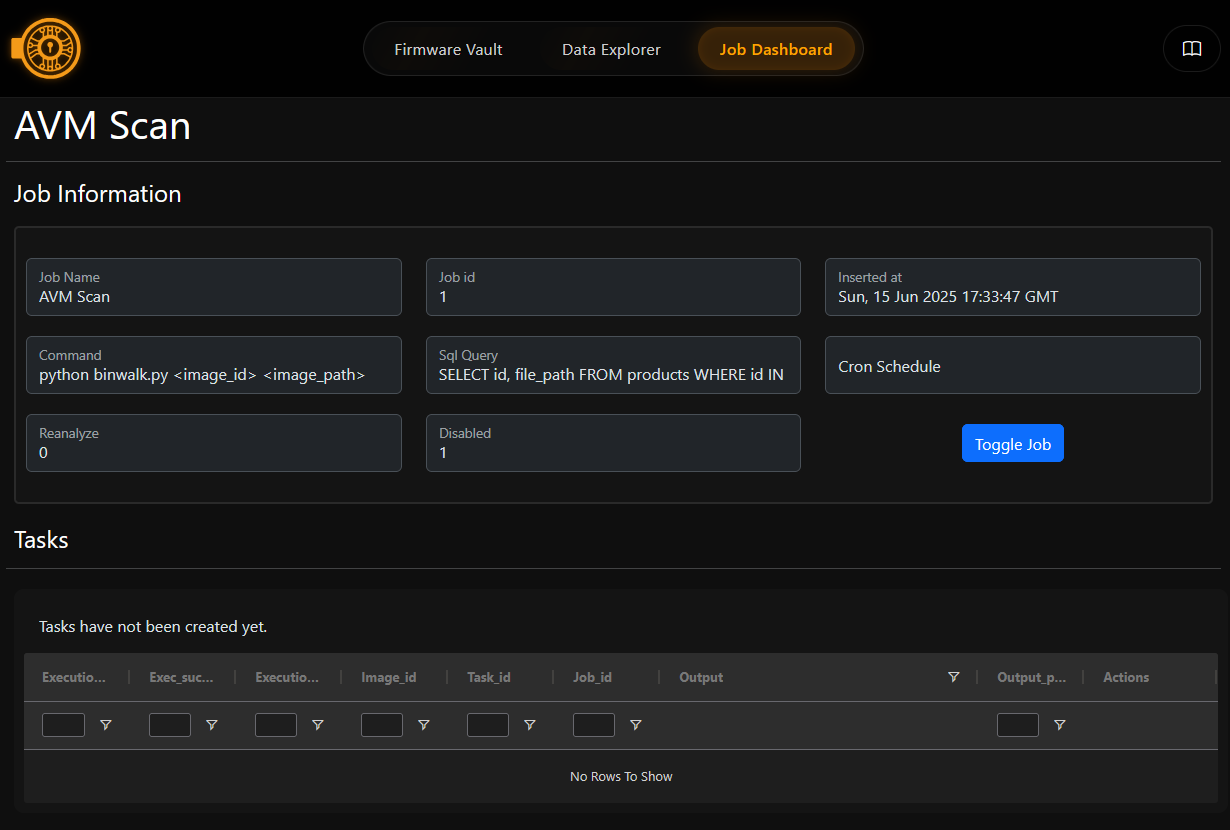
Job Information
- Job Name: The name assigned to the job
- Job ID: The unique identifier for the job
- Command: The command that will be executed (e.g.,
python binwalk.py <image_id> <image_path>) - SQL Query: The database query used to select firmware files (e.g.,
SELECT id, file_path FROM products WHERE id IN (1,3)) - Inserted at: Timestamp showing when the job was created
- Cron Schedule: The cron expression for periodic execution (if configured)
- Disabled: Current status of the job (enabled/disabled)
The job details cannot be edit in this view, but you can disable the job.
Job Controls
- Toggle Job: Button to enable or disable the job execution
Tasks
The Tasks section shows the execution history and status of job runs. Each task represents a single execution of the job.
Task Information
The task list displays the following columns:
- Execution nr: Sequential number of the task execution
- Exec successful: Whether the task completed successfully
- Execution time: When the task was executed
- Image id: The firmware image ID that was processed
- Task id: Unique identifier for the task
- Job id: Reference to the parent job
- Output: Results or output from the task execution
- Output path: File system path where task results are stored
- Actions: Available actions for the task
Task Filtering
You can filter tasks using the dropdown menus in each column header to:
- Search by execution number
- Filter by success status
- Filter by time range
- Search by image ID, task ID, or job ID
- Filter by output content or path
When no tasks have been executed yet, the message "Tasks have not been created yet" will be displayed.
Task Actions
- View Output: Opens the output file below the task list